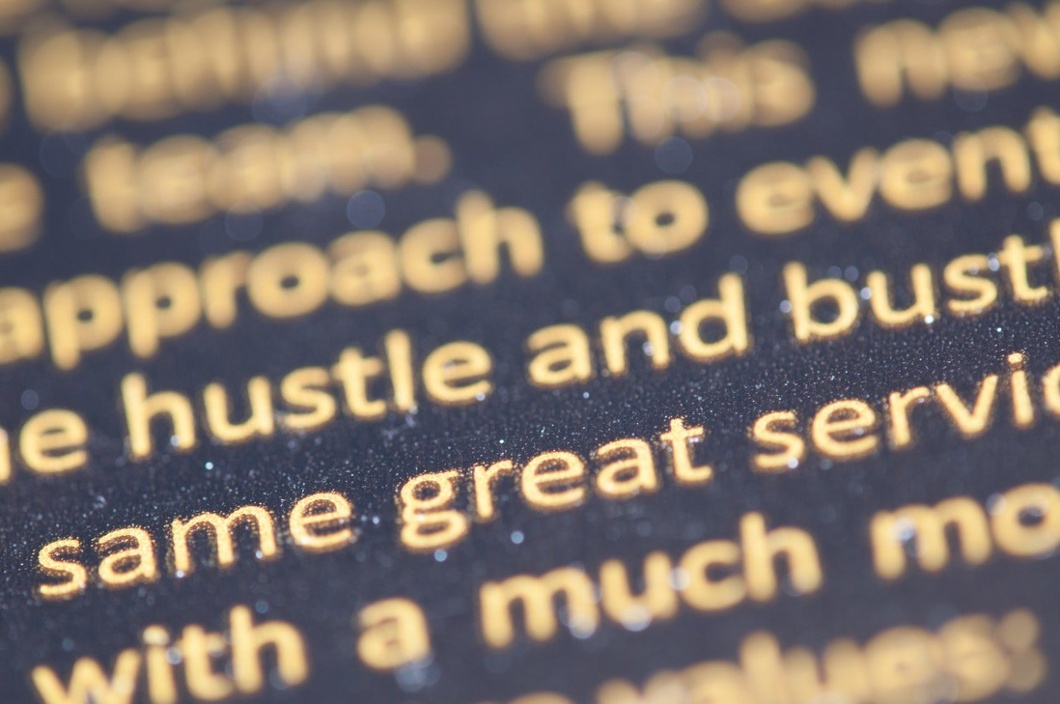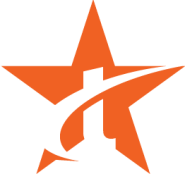When creating PowerPoint presentations for employee training, do you like to mix it up and use a variety of fonts, type sizes and colors to make the information look interesting? It’s a common practice, but one that can distract employees and cause them not to pay attention to the information or take it seriously. Here are four tips to help you use fonts to create effective training modules.
Use standard fonts
Choose type fonts common to every digital device. If you select a unique or special font, the  operating system may substitute a different font, possibly distorting the information and design. Look for a standard font that matches your business logo and image, and also fits the material and tone of the presentation.
operating system may substitute a different font, possibly distorting the information and design. Look for a standard font that matches your business logo and image, and also fits the material and tone of the presentation.
•Serif or sans serif? Serif fonts have little tails or lines attached to the letters. Popular serif fonts are Times New Roman, Georgia and Courier.
Sans serif type fonts are plain without the curly-ques on the letters, such as Arial, Tahoma and Verdana.
• Check the number of styles that come with the font. Select fonts that come in different styles and weights, such as black, condensed, semi-condensed, bold, light, etc., so you have several options to use in the content. Avoid using script or italics type fonts as they are difficult to read.
• Choose one or two fonts for your presentation materials. Pair fonts that complement each other. Design experts recommend using a sans serif bold or black type for the headline and a serif type for the text. If the fonts look too similar or too different, they can visually fight each other and cause a distraction for employees reading the material. Review these tips on combining fonts.
Create a font style guide
After identifying the font for your training materials, identify the style option to use for each component of your presentation, such as headlines, key points, highlight text, and regular copy.
 When creating training modules, avoid putting words in all CAPS, even for headings, as employers will think you are SHOUTING at them. And words in all CAPS can be difficult to read.
When creating training modules, avoid putting words in all CAPS, even for headings, as employers will think you are SHOUTING at them. And words in all CAPS can be difficult to read.
Next, choose the type size to use for each style. Design experts recommend using 18-point or 24-point as the minimum size, so it’s easy for viewers to read the copy. Each type of font will look different in these sizes so adapt to fit your needs. See these examples:
Times New Roman (24 pt)
Times New Roman (18 pt)
Arial (24 pt)
Arial (18 pt)
Create a font guide to make it easy to remember the type option to use as you put the training module together. Then store these styles in the slide master in PowerPoint before you set up training modules. Doing this step first will make it easier to set up the material in the format you want, and you won’t have to change each slide individually.
Keep text to a minimum
Limit the amount of text on each slide page. Too many words on the page can be overwhelming to  employees viewing the training modules. It’s easier to get material across through a few simple points. And if you incorporate audio with the text, you can fill in the ideas presented on the pages.
employees viewing the training modules. It’s easier to get material across through a few simple points. And if you incorporate audio with the text, you can fill in the ideas presented on the pages.
Use contrast
Make training points stand out by creating a sharp contrast between the color of the fonts and the color of the slide background.
Choose the right online training software system to make it easy to set up modules that connect with employees. Read this blog to learn more. And for tips on putting training materials, click here.