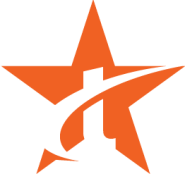Online training is a great way to coach and teach employees the knowledge and skills they need to do their job and support your business. But you need to make the training modules interesting and entertaining to capture associates’ attention and help them remember what they hear. Follow these simple tips to help you record audio for online training modules.
What do you want to say?
Outline the content you want to cover in each training module. Think of each training topic as a short story with several key points that you want to communicate. Write a script using these-1.jpg?width=232&name=chalkboard-620316_1280%20(1)-1.jpg) key points. Write the words that you want to use on each slide and select pictures that complement the content. It may be helpful to create a chart in Word or Excel for each slide, listing the copy points you’ll record and the matching visual image.
key points. Write the words that you want to use on each slide and select pictures that complement the content. It may be helpful to create a chart in Word or Excel for each slide, listing the copy points you’ll record and the matching visual image.
When recording the audio, you don’t need to follow the script verbatim. The script notes should help you stay on topic. Remember that employees prefer microlearning training modules, with one topic covered in each segment in 10 minutes or less.
Organize the audio equipment
Some people use the built-in microphone on their computer to record audio for online training. But often the microphone quality isn’t right. It’s easy to pick up noises from the computer, which can distract employees listening to the content.
 Trainers who record audio for online training recommend the purchase of a medium-to-high-quality microphone. You should be able to find a basic model for $20.00 or less. There are many different types of microphones. Two types that work well for online training modules are the unidirectional microphone – records sound from one direction – or the omnidirectional microphone – picks up sounds from all directions. Read this article to learn more about microphone options. It may also be helpful to have a stand for the microphone to make it easier to record the audio.
Trainers who record audio for online training recommend the purchase of a medium-to-high-quality microphone. You should be able to find a basic model for $20.00 or less. There are many different types of microphones. Two types that work well for online training modules are the unidirectional microphone – records sound from one direction – or the omnidirectional microphone – picks up sounds from all directions. Read this article to learn more about microphone options. It may also be helpful to have a stand for the microphone to make it easier to record the audio.
When recording audio, it’s essential to reduce breathing sounds or popping noises that can occur when saying certain letters, such as words with “p” and “b.” Some trainers purchase a pop filter to screen out these sounds. Others make a DIY model by wrapping a nylon stocking around a clothes hanger and setting it up in front of the microphone.
It’s also vital to reduce ambient noise when recording audio content. As a small business owner, you probably don’t have access to a professional recording studio to control sounds in the room that can distort the audio. Don’t worry. It’s easy to make a DIY studio box to encase the microphone. Learn how to make the box using foam and a container with handles. One final step to eliminating ambient noise is to turn off the HVAC in the room and disconnect equipment that may emit sounds during the recording.
Test the audio
Before starting the taping session, make sure you’re comfortable with the script. Read the copy  out loud several times to ensure you know the sequence of the points you want to make. Sometimes hearing the words helps you identify changes to improve employee understanding of the information. Practicing the script also helps you feel more confident and at ease during the recording. Record some of the audio and listen to it to isolate any distracting sounds that could compromise the quality of the content. If your computer has input recording options, adjust those as needed to enhance the sound.
out loud several times to ensure you know the sequence of the points you want to make. Sometimes hearing the words helps you identify changes to improve employee understanding of the information. Practicing the script also helps you feel more confident and at ease during the recording. Record some of the audio and listen to it to isolate any distracting sounds that could compromise the quality of the content. If your computer has input recording options, adjust those as needed to enhance the sound.
Speak slowly, enunciate words
Now it’s time to record the audio. Remember to speak slowly and clearly. Enunciate words vs. slurring syllables together. After recording each segment, listen to it to ensure you’ve covered all the key points. You may be tempted to record the part several times trying to make it perfect. But don’t. Your employees prefer authentic recordings vs. polished and precise. They expect to hear a few ums and ahs. They’ll feel more comfortable listening to the content.
Finish the training module
The last step to making training modules is to add the audio, visual images and copy into the  PowerPoint deck, and upload the final files into your online training software. For tips on making interesting training modules with PowerPoint, read this blog. And if you’re searching for the right online training software for your business, click below for a free trial of Traineaze.
PowerPoint deck, and upload the final files into your online training software. For tips on making interesting training modules with PowerPoint, read this blog. And if you’re searching for the right online training software for your business, click below for a free trial of Traineaze.